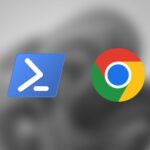Windows is getting bigger in terms of features and capability, and it’s not just a matter of adding more bells and whistles. Over the years, Windows has evolved into a powerful operating system that can handle a wide range of tasks, from gaming and media consumption to productivity and collaboration. However, it also comes with significant downsides, one of which is the increase in hardware requirements.
Older computers may struggle to keep up with the latest operating system (OS) as you would need the newer hardware to run it and old computers typically may end up unusable.
This is where Windows Tiny11 comes in handy to make your low-powered computers usable again.
Go to:
What is Windows Tiny11?
Windows Tiny11 or Windows 11 Tiny Edition is basically an optimized version of Windows 11, published and maintained by NTDEV. It strips out bloatware and programs you don’t need. It doesn’t even come with the Edge browser, so it’s really lightweight and fast and can run on any budget or old computer.
Windows Tiny11 is not an official Microsoft release, but rather a modified version of Windows 11 that has been stripped down to reduce its size and resource requirements and if you have more resources to spare, you can allocate them to any processing-intensive software or for your games for more sweet FPS. I mean, does anybody really need a 3D viewer? I don’t think so, so Tiny11 is the way to go!
Regular Windows 11 VS Tiny11
For Windows 11 to run, you need an insane amount of specs, and to compare it with Tiny11, I created this table:
| Windows 11 | Tiny11 | |
|---|---|---|
| RAM | 4 GB | 2 GB or even less |
| Storage Space | 64 GB | 8 GB |
| Secure boot and TPM requirements | Required | Doesn’t require any secure boot or TPM |
The difference is quite huge as Tiny11 strips down almost all software and features that aren’t typically used. Here are some of them:
- Microsoft Edge
- Fax & Printer Drivers
- MTP Drivers
- Miracast Drivers
- All UWP Apps
- WinSxS
- Device Center
- Ease of access
- On-Screen Keyboard
- Fonts (Malgun Gothic, etc)
- Windows Recovery
- Windows Backup & Restore
- File History
- Tablet PC
- Windows Photo Viewer
- Windows Media Player
- and more…
It is possible for you to add them back at any time by using either the Windows Store or the Turn Windows Features On and Off menu in the Control Panel.
Additionally, since it doesn’t require a secure boot or TPM in your BIOS, you can install it on almost any hardware you have lying around.
Do I need Windows Tiny11?
If you are looking for a working Windows that will run smoothly on your old or under-powered devices, then this minimized version of Windows is definitely for you.
This version of Windows is beneficial for people who possess:
- Old and slow computers.
- Budget PCs
- Virtual Machines
On that note, if you are a Windows power user, this version of Windows 11 may not be the best for you.
Can my computer run it?
As previously mentioned, Tiny11’s system requirements is very low, so it’s pretty much accessible to anyone with old PCs or low-end devices.
It doesn’t require a secure boot or TPMs (Trusted Platform Module) so you can install it on ancient devices even on ARM64 which includes Raspberry Pi as well.
How does it work?
Tiny11 is a custom ISO image of Windows 11 developed by NTDEV. By removing all unnecessary software and features, and debloating the OS, the installation size is significantly reduced, making it possible to install Windows 11 on low-end devices. Additionally, Tiny11 is modified to bypass TPM and secure boot requirements.
Is it safe?
Yes, Tiny11 can be considered safe, despite this being developed by an individual. The developer also left important security features like Microsoft Defender Antivirus, and data encryption so you can feel at ease when using the modified OS.
How to download and install Windows Tiny11?
Installing Windows Tiny11 is pretty straightforward. You just need to download the ISO image, create a bootable USB drive and install it on your old devices just like a regular Windows installation.
Step 1: Download the Tiny11 ISO image and create a bootable USB drive
To install Windows Tiny11, you need to download the ISO image first. You can search “download Tiny11” or “Windows Tiny11 ISO” and you should be able to find the download link from the Internet Archive, or you can visit this link.
Under the “DOWNLOAD OPTIONS”, you can get the ISO image by direct download or via torrent:
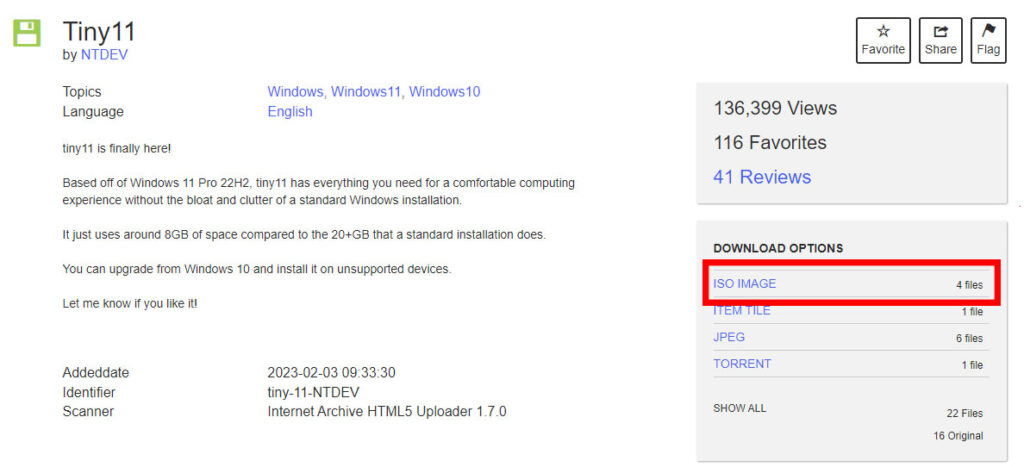
Then, proceed with creating a bootable USB drive for that ISO image file you just downloaded.
I recommend using Rufus to create a bootable USB easily. You can download their installer or their portable version. You can configure the default format option for Tiny11 the same way you create a bootable drive for regular Windows 11.
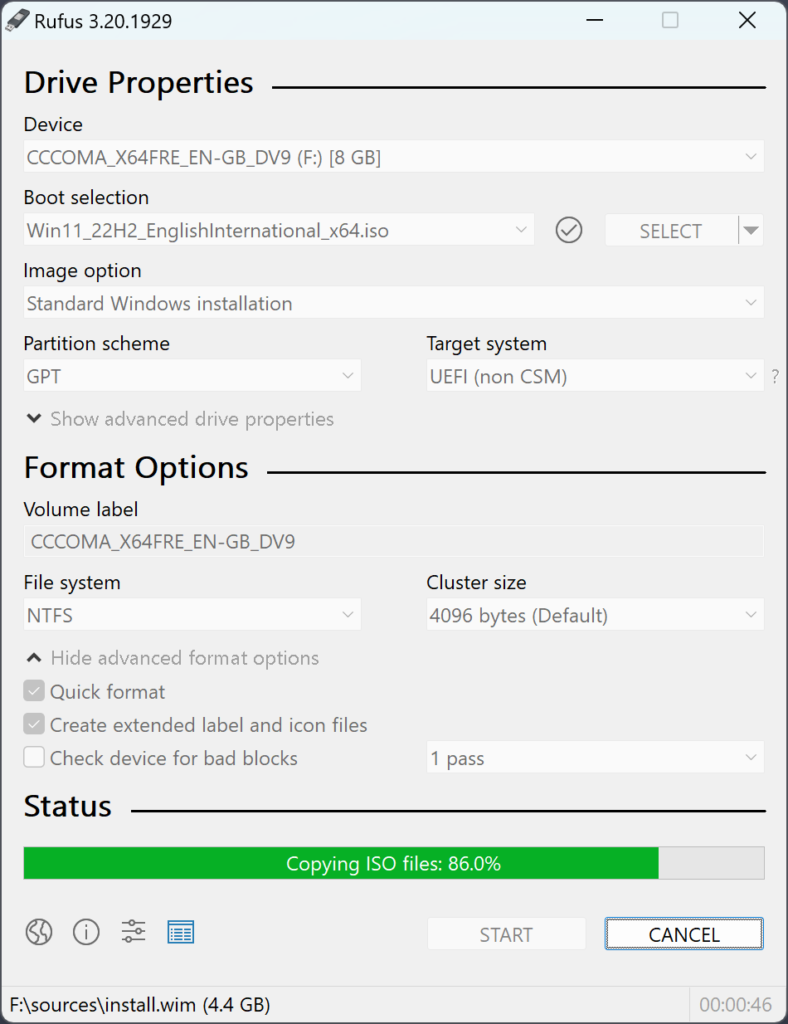
Step 2: Select Boot Order
After creating a bootable USB drive for Tiny11 installer, shut down your PC, plug in the USB stick, and access the BIOS to select a boot order. Depending on your motherboard manufacturer, you should see a different BIOS interface but typically the boot option is located under the “Boot” tab or section.
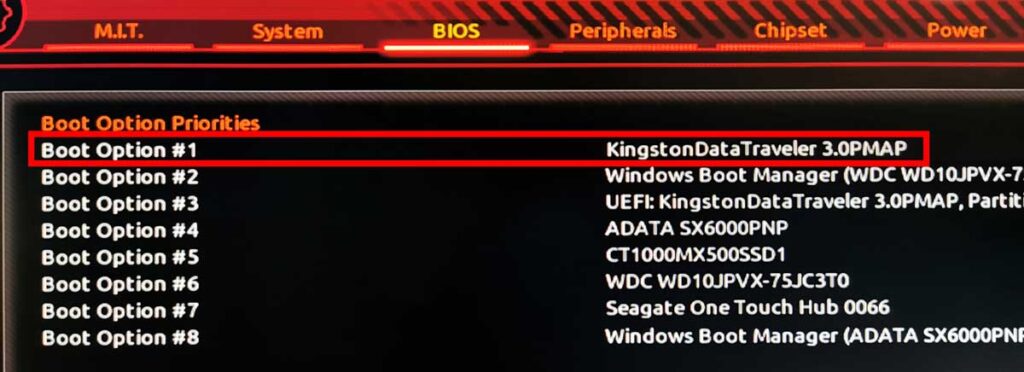
You can then proceed with the Windows installation process after successfully selecting the bootable USB drive as your priority boot.
Step 3: Install Windows Tiny 11 to your computer
Proceed with the Windows installation and follow the steps. The process is very similar to a regular Windows 11 installation and after that, you should be greeted with a brand-new debloated Windows 11 OS without any unnecessary software and features on your budget PC.
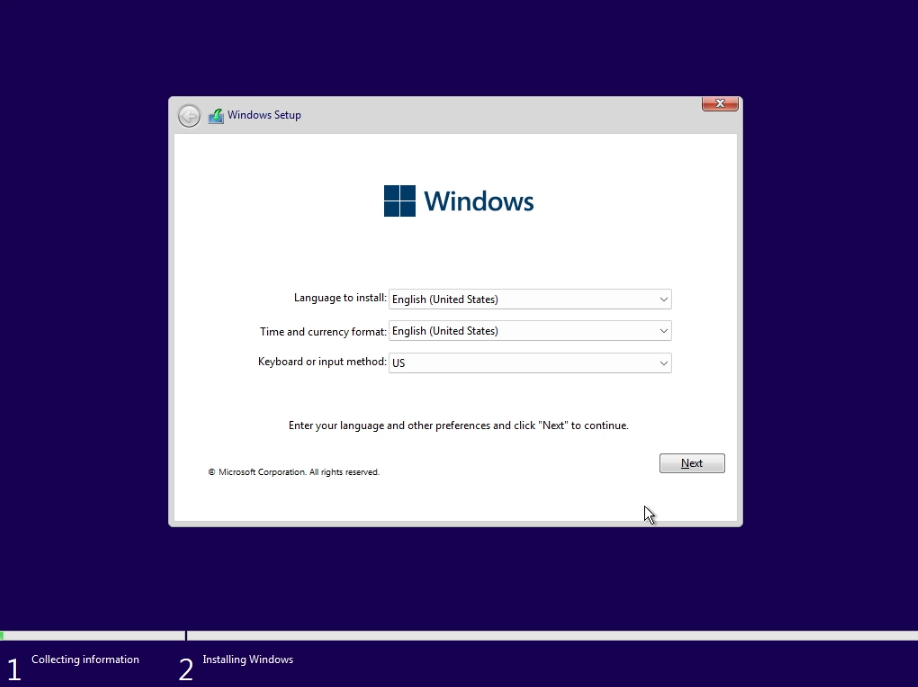
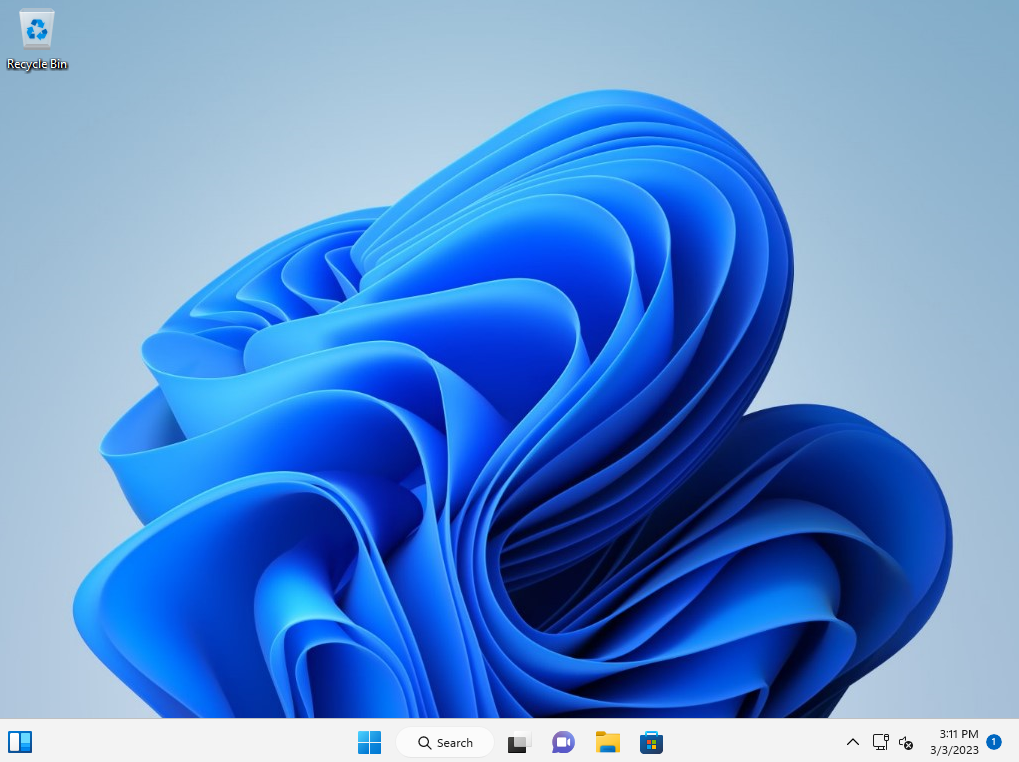
Conclusion
To sum it up, Windows Tiny11 is a debloated and effective iteration of Windows 11 that is specifically crafted for utilization in embedded systems or as a lightweight alternative for older machines. It offers the flexibility to tailor the components to meet the requirements of the intended usage, ensuring a dependable and steady performance.
If you need a Windows OS that is way lighter than Tiny11 and has also been stripped down, you can also check out Tiny10.