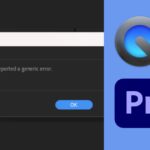Go to:
With the release of Windows 11, many users are eager to optimize their experience by removing unnecessary apps and bloatware from their operating system. Especially those who are still rocking an old system. Windows 11 debloaters have gained attention as a potential solution for this purpose. However, it is essential to evaluate the safety of such tools before utilizing them. In this article, we’ll delve into the question of whether debloating Windows 11 is safe, examining both the benefits it offers and the potential risks involved.
Understanding the Windows 11 Debloater
Windows 11 debloaters are third-party tools designed to remove unwanted pre-installed apps, features, and bloatware from a Windows 11 installation. It provides users with more control over their system by allowing them to customize their computing environment and streamline their experience. However, as with any system modification tool, there are factors to consider in terms of safety.
Benefits of the Windows 11 Debloater
- Improved Performance: By removing unnecessary apps and bloatware, debloaters can potentially enhance system performance. It frees up system resources, such as CPU, RAM, and storage space, which may result in faster boot times, increased responsiveness, and smoother multitasking.
- Customization: Debloating the OS enables users to personalize their Windows 11 experience by removing elements that are not relevant or appealing to them. This customization can lead to a cleaner desktop, a more focused workflow, and a tailored user experience.
Risks and Considerations
- System Instability: Modifying the operating system by removing certain apps and features carries the inherent risk of causing system instability. While Windows debloaters aims to remove unnecessary elements, it’s crucial to exercise caution and ensure that only non-essential components are selected for removal. Removing critical system files or essential applications can lead to unexpected errors, crashes, or even system failures.
- Loss of Functionality: Some pre-installed apps in Windows 11 may have dependencies on other components or provide essential functionality. Removing these apps without considering their interdependencies could result in the loss of certain functionalities or features that you may require or use in the future. It is crucial to thoroughly review the list of items presented by the bloatware removal tool and make informed decisions about what to remove.
- Security Risks: While bloatware removal can potentially enhance privacy by eliminating apps that collect user data or display personalized ads, it is essential to consider the security implications. Removing certain components without understanding their underlying security measures or implications may expose your system to vulnerabilities. It is advisable to research each item before removing it to ensure that it does not compromise the overall security of your Windows 11 installation.
Best Practices for Using the Windows 11 Debloater
To maximize the safety of using the Windows 11 Debloater, consider the following best practices:
- Backup: Before using any system modification tool, create a complete backup of your important files and data. This ensures that you have a restore point in case any issues arise during or after the debloating process.
- Selectivity: Take the time to carefully review the list of apps and features presented by the Windows 11 Debloater. Make informed decisions about what you choose to remove, ensuring that you do not eliminate any essential system components.
- Research: Before removing any app or feature, conduct thorough research to understand its purpose, dependencies, and potential consequences. This step helps minimize the risk of unintended consequences or loss of critical functionality.
- Update the Debloater: Keep the if you have a debloater tool that requires running consistently on your system to ensure your system is free from bloatware, keep it updated to benefit from bug fixes, performance improvements, and enhanced compatibility with the latest Windows 11 updates.
How to debloat your Windows 11
There are different ways to debloat your Windows. One is you can install pre-debloated Windows 11 and this package is often referred to as Tiny11. You can check this guide on how to install it on almost any device.
However, if you already have Windows 11 installed on your computer, you may debloat it by using a program called ThisIsWin11. This program with a pretty UI allows you to fully customize your Windows 11 installation and that includes managing the Windows package and applications to ensure you only retain the programs and apps that you need.
The full instruction on using the program is documented in their official GitHub repository: https://github.com/builtbybel/ThisIsWin11
Conclusion
While the Windows 11 Debloater can offer benefits such as improved performance and customization options, it is essential to approach its usage with caution. By understanding the potential risks and taking necessary precautions, such as backup and informed decision-making, you can minimize the likelihood of adverse effects. Always prioritize the safety and stability of your system when using third-party tools, and consider seeking expert advice or assistance if you’re unsure about the potential impact of debloating on your Windows 11 installation.